Installation
Installation Steps
- Download the latest Wabbajack.
- Create a new folder anywhere outside of any default Windows folders, and the game folder itself.
- Example:
C:\Modding\Wabbajack
- Example:
- Place the downloaded Wabbajack.exe in this folder, then run it.
- Click the Settings button in the bottom left and then Log In to Nexus Mods.
- Once logged in, on the left side click Browse lists, select Non-featured then search MEW at the top
- Select MEW and click the Download & Install ⭳ button in the bottom left corner.
- Once downloaded, under the Installation Location select an empty folder.
- Example:
C:\Modding\MEW
- Example:
It cannot be in the below folders:
- The Steam folder,
- Any default Windows folders,
- The game folder,
- The folder where you put Wabbajack.exe.
- Click the Install button in the bottom right.
- Accept the Nexus Mods API request.
- If you are not a Nexus Premium user you will need to manually click download for each mod.
- Once complete, the installation will say Finished installing Mojave Express Wabbajack at the top of the screen.
- If you see a Installation Failed screen, Read the FAQ Wabbajack Installation Failed section.
- If that doesn't work please join the Mojave Express Wabbajack server for support.
Post-Installation Steps
Exclusions:
This operation is required because Windows can block MO2 and mod files from loading due to how MO2's virtualized filesystem works.
- Open
- Open Virus & threat protection.
- Click Manage settings under Virus & threat protection settings.
- Scroll down and click Add or remove exclusions under Exclusions.
- Add a Folder exclusion and point it to the Installation Location folder.
- Example:
C:\Modding\MEW
- Example:
- If you are using a third-party antivirus, you will need to find the exclusions menu and add one to the same folder.
Root Mods:
This step is mandatory! Failure to do this will result in your game crashing!
GOG or Steam Only
- In your Installation Location, open the __GOG or STEAM ONLY Files Requiring Manual Install folder.

- Copy everything inside to the game's Root folder.

- Still in the game's Root folder, double-click on FNVpatch.exe to run it.
- A command prompt window will open and it should say:
FalloutNV.exe patched! - Close the command prompt and a file named FalloutNV_backup.exe should appear in the same folder.
Epic Only
- In your Installation Location, open the __EPIC ONLY Files Requiring Manual Install folder.

- Copy everything inside to the game's Root folder.

- Still in the game's Root folder, double-click on Patcher.exe to run it .
- A command prompt window will open and it should say:
FalloutNV.exe patched! - Close the command prompt and a file named FalloutNV_backup.exe should appear in the same folder.
Radio Fix:
This makes the added radios songs play on the radios throughout the world.
- In your Installation Location, open the __Radio Fix folder.
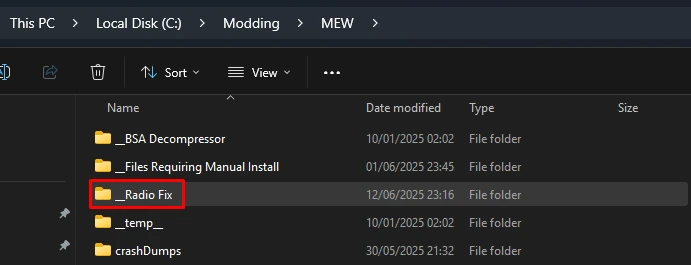
- Double-click on Run This.bat.
- A command prompt window will open and start encoding files.
- Once its finished it will say
Radio Fix has been successfully installed!
BSA Decompressor:
Decompresses the vanilla BSA files to reduce loading times and stuttering. Can also fix certain sound effects not playing.
- In your Installation Location, open the __BSA Decompressor folder.
- Double-click on FNV BSA Decompressor.exe.
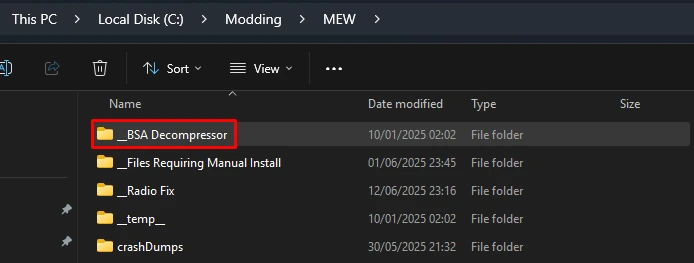
- The Fallout: New Vegas and Decompressed Archives paths should be filled by default (Root folder and Data folder respectively).
- If they aren't, close the program and re-run your game launcher to generate the required registry key.
- Click Decompress, wait for the process the finish, then exit the program once finished.